After we shooting the videos, we usually will some edit of the videos to get rid of the unwanted parts and convert the video format etc. In this situation, you may need a video editor to help you. Since many of us don’t want to be experts on video edition, so a simple and straightforward video editor is the best choice. Among all kinds of video editors, Free Video Editor is a practical and easy-to-use one. It can help you edit your videos without any effort and all for free.
Step 1: Add File.
Click “Add file…” or just drag and drop your video clip to the software.
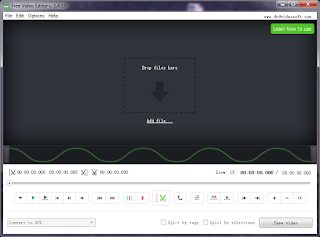
Step 2: Edit Video.
Cut Video: To get the exact video clip you want, you should get the right starting point and ending point of your video. you should mark the starting point of the selection by clicking the 'Begin selection' button, and define the ending point by dragging the slider on the timeline to the desired position and click the same button.
Rotate Video: You can rotate your videos by clicking the rotate button.
Step 3: Save Video
It’s your choice to choose the right format for output. After that, click “Save video”, a new interface will pop up to let your select the output resolution. Finally you just press “Continue” and finish the editing process.

No comments:
Post a Comment