VLC media player is a frequently-used software in PC, it’s a product developed by Swiss Army Knife, many users only use a tiny fraction of its functions like watching videos and listening to music. However, it has many powerful functions all hidden in the toolbar, you will not know it until you dig into it. In this article, I will take you to walk through these functions listed below.
1. Add effects about audio and video
When you want to edit videos with some effects to make it looks more amazing, you may consider a professional video editor, but VLC is in there and you just ignore it. To use it, firstly you click Tools > Effects and Filters > Audio Effects/Video Effects, then you will come to the option interface.
When you choose video effects, VLC provides you to adjust the essential of hue, brightness, contrast, saturation and gamma. It’s also your choice to crop the video, adjust the color, add watermark or something else. When you choose audio effects, you can equalizer, compressor and spatializer, you just check the “Enable” and adjust the parameter.
1. Add effects about audio and video
When you want to edit videos with some effects to make it looks more amazing, you may consider a professional video editor, but VLC is in there and you just ignore it. To use it, firstly you click Tools > Effects and Filters > Audio Effects/Video Effects, then you will come to the option interface.
When you choose video effects, VLC provides you to adjust the essential of hue, brightness, contrast, saturation and gamma. It’s also your choice to crop the video, adjust the color, add watermark or something else. When you choose audio effects, you can equalizer, compressor and spatializer, you just check the “Enable” and adjust the parameter.
2.Record desktop
Sometimes you may use Camtasia to record a screen video, but with VLC media player, you don’t need to install it, for VLC media player has a built-in recorder in it, and it’s very powerful. First go to Media > Convert/Save > Capture Devices, next you must set “Capture Mode” as “Desktop”, and tweak the value of “Desired frame rate for the capture” as 10, then click “Convert/Save”, a new interface will pop up. In this interface, you can set the resolution of the recording video in the “Profile” option, and set the saving location of your recording video. When all is doen, just click “Start”, and it starts to record, in the meanwhile, you can click the “Stop” button to stop recording.

3.Play and download online videos
To download YouTube videos, you can either use Gihosoft TubeGet,a free YouTube downloader, or you can just use VLC media player, which provides you an opportunity to download online videos, with this function you will save your time of downloading a video downloader and don’t waste your extra computer space.
To operate this function, just click Media > Open Network Stream, and the paste the URL of video you copy from online sites. If you want to play it, you must choose “Play”, if you want to download it, you’d better click “Convert”.
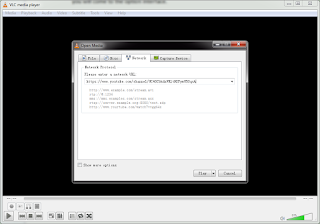
Sometimes you may use Camtasia to record a screen video, but with VLC media player, you don’t need to install it, for VLC media player has a built-in recorder in it, and it’s very powerful. First go to Media > Convert/Save > Capture Devices, next you must set “Capture Mode” as “Desktop”, and tweak the value of “Desired frame rate for the capture” as 10, then click “Convert/Save”, a new interface will pop up. In this interface, you can set the resolution of the recording video in the “Profile” option, and set the saving location of your recording video. When all is doen, just click “Start”, and it starts to record, in the meanwhile, you can click the “Stop” button to stop recording.

3.Play and download online videos
To download YouTube videos, you can either use Gihosoft TubeGet,a free YouTube downloader, or you can just use VLC media player, which provides you an opportunity to download online videos, with this function you will save your time of downloading a video downloader and don’t waste your extra computer space.
To operate this function, just click Media > Open Network Stream, and the paste the URL of video you copy from online sites. If you want to play it, you must choose “Play”, if you want to download it, you’d better click “Convert”.
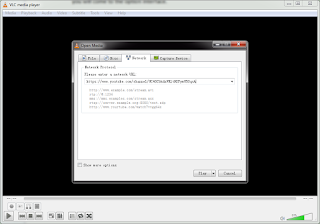
4. Convert multimedia file
If you are still confused about different video editors in web as there are so many choices, VLC media player can be a best alternative. First click Media > Convert/Save, then add the file you want to convert, press the button of “Convert/Save”, you will see a new interface. In this interface, you can set the resolution you want to convert and the location to keep the video.
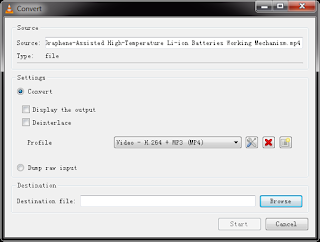
VLC media player also has many other powerful functions, these 4 functions listed up are the most common-used, I am sure they will help you a lot, and you don’t need to waste your time and extra space to install other related software.
If you are still confused about different video editors in web as there are so many choices, VLC media player can be a best alternative. First click Media > Convert/Save, then add the file you want to convert, press the button of “Convert/Save”, you will see a new interface. In this interface, you can set the resolution you want to convert and the location to keep the video.
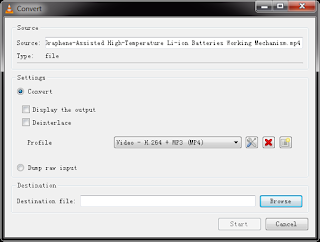
VLC media player also has many other powerful functions, these 4 functions listed up are the most common-used, I am sure they will help you a lot, and you don’t need to waste your time and extra space to install other related software.

No comments:
Post a Comment