YouTube has been a favorite website watching videos for many people, as we can our my football team play with other teams, watch the latest TV series, view the state affairs happening over the world, it greatly broadens our horizons as a streaming transmission channel. There are many other advantages about YouTube, except that you can save a video from YouTube to computer, which will fret you when you see some interesting things and want to save it to watch it offline at times. So the question comes, how to download videos from YouTube? For that, you can try a YouTube downloader. When you finished downloading videos from YouTube, sometimes the video may not satisfy your needs because there are some unwanted parts in it, such as the trailor and some irrelevant information, so you also need a video cutter. Here comes the point, in this article I will tell you how to save a YouTube video and how to cut the unwanted parts.
Part 1: Download a Video From YouTube
Download and install two applications, Gihosoft TubeGet for downloading YouTube videos, Gihosoft free video cutter for cutting videos. Since there are many freewares in Google and many of them are capable of dealing with this problem, so you don’t need to cost your money to looking for the professional application.
When finishing downloading, copy the link of the video in YouTube, then paste the URL link to the corresponding capsule, usually a new interface will pop up indicating you to choose video resolution, video size, and the video format. Don’t hesitate to set the parameter of the video suitable for you, don’t forget to choose the saving location in the last. By the way, if you want to only download the audio of the video, directly click the button “YouTube to MP3”. When all set is done, the downloading is starting, you just sit tight until it’s finished.
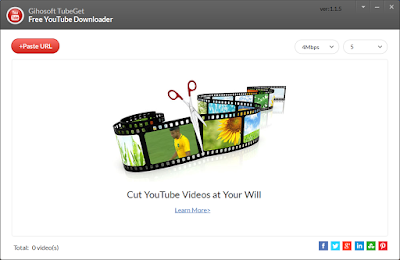
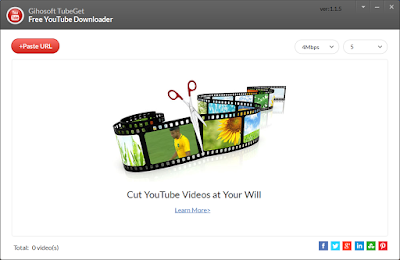
Part 2: Cut the unwanted part and save it as you wish
Open the Gihosoft free video cutter after downloading the video, import the video into the application, you can also drag and drop the video directly into the screen, most free video cutters have this function. Watch the video again through the software for the sake of knowing the content well, then decide which parts you want to get rid of, after that, you can go to the next step.
Pull the slider in the timeline near the time you want to cut, then tweak the spin button to control the time second by second precisely. After you set the start time and end time, you’d better preview the video to see if it exactly covers your needs, some softwares may not contain the function of preview, you should keep in mind that.
The next step is setting the video resolution and location. Most video cutters support MP4, MKV, AVI, FLV as well as other popular video formats, if you know a little about this, you just choose MP4 for it’s the most common used format. Besides, you should choose the location to save the video, before make a decision, it’s wise of you to check out your computer space. When all is finished, save the video, and enjoy your masterpiece.
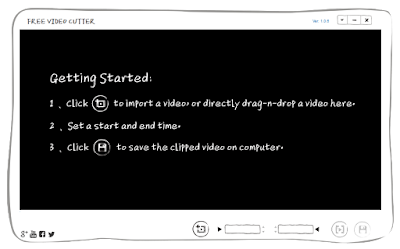
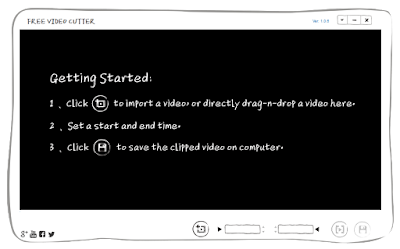
Note: Since everything has pros and cons, you should get a quick overview of the software before you choose the best free video cutter suitable for you.
No comments:
Post a Comment