Watching a movie is a great experience to relax yourself, and when you see the interesting and amusing part, you must feel an impulse to share it with your friends. Now it comes the problem: how can you share the right section that is the most interesting? The answer is a video cutter, with a video cutter, you can easily cut the unwanted and outtakes of a video as you wish. Gihosoft Free Video Cutter maybe a good choice for you, the reason why introduce it to you because it’s all free with intuitive interface and easy-to-use features, anyone can use it without any technical skills.
Here is a step-by-step instruction about the video cutter to follow.
Click the button where the red box indicates, then choose the video file you want to cut, or you just directly drag and drop the video to the interface to save time.
Step 2: set a start point and end point
To cut a video by Gihosoft free video cutter, all you have to do is to know where to start cutting and where to stop cutting. The operation is quite simple: you just need to drag the left red triangle (as the red arrow indicates)to choose when to start, and put the right red triangle into where you want it ends. The frame of the video and time box under the timeline will go forward or go backward as you pull the red triangle in the timeline, so you can know exactly the precise time you want to select. Saving from a trouble, you can just click the small black triangle button(the red ellipse indicates) increasing or decreasing the time to select the segment you want to keep.
Step 3:preview
After you set a start point and end point, you can preview the video to see if it really satisfies you needs, if it doesn’t, then change it.
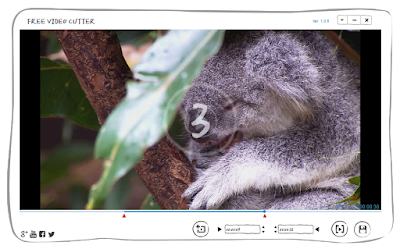
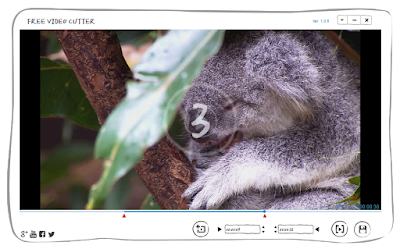
Step 4: save as a new video
Click the save button as the red arrow says, a new interface will pop up, which you can choose the right format and the location to save your works. Gihosoft free video cutter has support for most popular formats, so you don’t need to worry about your imported video type and your output format. Now, hit on the OK button you will finally finish your job, and there will be no quality losses when you use Gihosoft software.
Does it a very easy but useful software? Hope you can know how to cut a large video into a small one from this article.
Related Article: Best Free Video Cutter – Top 5 HD Video Cutter for PC
Related Article: Best Free Video Cutter – Top 5 HD Video Cutter for PC



No comments:
Post a Comment