Why choose Gihosoft Free Video Joiner to join videos?
1. It’s completely free and easy-to-use, anyone can feel free to use any feature of this product without costing a penny.
2. The interface looks great thanks to its irregular hand-drawn interface, which looks like an art.
3. 100% clean and safe without ads, bundled software, malware, spyware, bloatware or other annoying things.
4. Support importing most common video formats - AVI, MPEG, WMV, 3GP, MKV, FLV, MOV and MP4, and can save video as MP4, AVI, WMV and MOV files.
5. Can export video without any quality loss.
How to join videos with Gihosoft Free Video Joiner
Before you start to join your videos, this video joiner free has some tutorials for you in the staring interface, you should read it quickly to get a general idea of the operations, and follow these steps below.
Step 1: Import the video files: Click the ADD button to import the video file, or you can just drag and drop the video to open it.
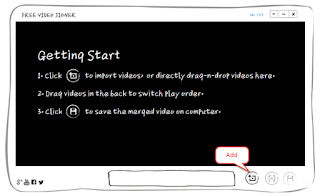
Step 2: Rearrange the order of the video. When you import the videos, they are placed in the box below the screen. To adjust them, you should hold the left mouse button, and move the videos to your ideal position. You can also feel free to delete any video if you don’t like it.
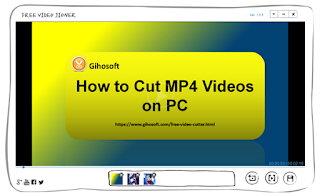
Step 3: Preview the videos. When you choose the videos you want to join, you can preview to see if the whole video meets your needs, you can change it any time if you are not satisfied with it.
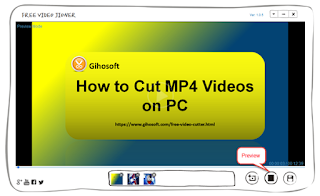
Step 4:Save the video. Click the Save button, a new interface will pop up prompting you to choose the destination and format of your exporting video file. When set done, hit on the OK button and you will finally finish your job.
You see, Gihosoft Free Video Joiner is very simple to use, simple as it is, you can utilize it to join videos smoothly. Just have a try and you will know it’s the best free video joiner you’ve ever seen.

No comments:
Post a Comment