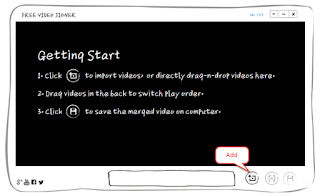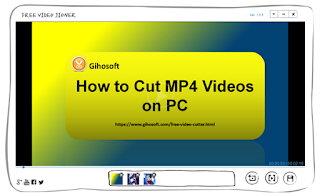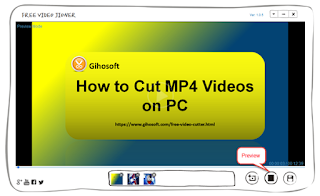Although Avidemux is an all-in-one video tool, it’s often used as a video cutter and video joiner. So in this post, I will expound to you how to use Avidemux to cut and join videos, just read it and you will know the answer.
1. Add a Video File
Just click File > Open, and you can be free to add the video you want to cut.
2. Set Start Marker and end Marker
Pull the slider on the time line, and click the A in the box if it’s your starting point. And pull the slider again until you find your ending point, then click B.
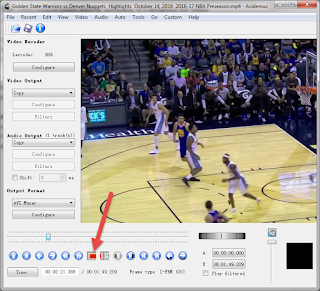
3. Cut the Part You Choose
When you choose the portion you want to cut, just click Edit > Cut, and the software will cut the parts very quickly. At that time, you should preview the video. If you are very satisfying with the video, then you should go to the next step, if you are not, just do the cutting process again.
4. Save the Video
After you get rid of the unwanted parts of the video, it’s your turn to set your output format. When all set is done, now hit on File > Save, and the video will be saved as a new video at a fast speed.
1. Add the First Video File
Click File > Open, and you can be free to add the video you want to cut. When you are importing a video, you have to know that Avidemux can’t change the arrangement of the joining video, so you have to add videos in chronological order.
2. Add the Rest of Videos in Order
When you want to add other videos, click File > Append. You must keep in mind that the rest of the videos must have the exactly same size as the first one, otherwise you can’t upload it successfully.
3. Set the Right Format
After you importing all the videos you want to join in order, now you have to select your ideal format for output. It has many choices for you, MKV muxer, AVI muxer, FLV muxer etc. Just picks up the one suits for you the best.
4. Save the Video
After all is done, just click File > Save, and the videos will be joined to a whole one.
Now you see, it’s very easy to use Avidemux to join and cut videos. Just give it a try and start the journey of homemade videos.
Related Article: 5 Best Sites for You to Cut Videos Online