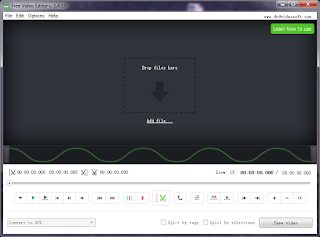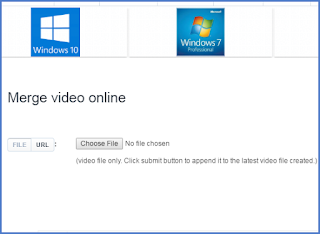1. Gihosoft Free Video Joiner
A feature-packed video editor is not always the best solution, especially if all you need to do is just joining a few clips together in order to create a larger video file. At this point, Gihosoft can be a good helper. It’s a relatively simple program that enables you to merge video files saved to a broad range of formats, including AVI. It offers a limited feature set, but it is no-nonsense and very easy to use. This application was clearly designed with less experienced users in mind, as it greatly simplifies the task of joining multiple clips. The intuitive UI also helps in this regard, as there are no complex menus to navigate through.

2. Free Video Joiner
Free Video Joiner is a program that you can use to easily merge and convert videos to various formats, including AVI, WMV, MOV and MP4. The tool comes with a simple interface that has few features, you can import videos by using the file browser only, since the "drag and drop" method is not supported. To use it to join AVI videos, all you have to do is specify the output destination and extension in order to initiate the merging process. In the list you can view the name, size and source path of each file. During the task, you can check out a log file, but you cannot view elapsed or remaining time.
3. Weeny Free Video Joiner
Weeny Free Video Joiner is an approachable video processing tool that enables users to merge files of multiple formats and create the new item with an extension different from the originals, such as MP4, AVI and MKV. As far as the interface is concerned, users shouldn't have a difficult time figuring out its features, since Weeny Free Video Joiner adopts a classical look and intuitive options. Information for each entry includes the video name, duration, format, size, frames per second, and status. Before proceeding with the conversion procedure, you may preview clips in a built-in media player, as well as specify the output file name and quality.