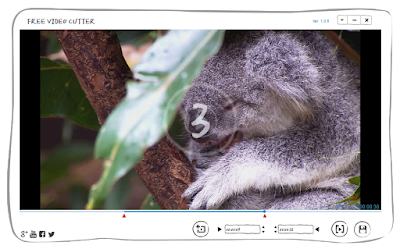Perhaps you would
ask me, why do you recommend Gihosoft software to me, what’s the advantages of
this product over other video cutters. Now I will explain in detail the
advantages the Gihosoft free video cutter has. As a free video cutter, it’s
free obviously, so you don’t need to pay for it, and it’s a small application,
so it merely takes up a little space of your computer. For the operation, I
must say its process is quite simple and very intuitive; anyone can use it
without any complex skills. Besides, it can support a wide range of video
formats, you can release yourself from worrying about that it can’t analyze my video format as it’s not a common one. Moreover, it’s can accurately
control every second of the scroll bar, which means that you can get rid of the
scene you hate even if it only has a second time. In the end, Gihosoft free
video cutter can save the video for a loss-less quality, which means it can
keep the raw quality of the video to a large extent.
To use the
Gihosoft free video cutter smoothly, first you must download it from the
Gihosoft official website, install it and read through those instructions
below, I’m sure it will help you.
Step 1: Import
a video
The time you open
the application, there is a tutorial in the interface, read it carefully and
you will understand the operation roughly. Then click the import icon as it
says, a new interface comes out so you can select the video you want to cut, or
you can just drag and drop the video to the screen directly ,which can save
your time.
Step 2: Precisely set the time to cut the video
Firstly, you must watch the video from the start to the end, then you
should have an idea about which part you want to give up and which one you want to
keep. Solving this, the cutting job starts. To set the time, just drag the triangle
in the timeline, or click the button in the sidebar second by second, then set
the start time and the end time, after that you can press the preview button to
see if it’s fully satisfy your needs, and adjust it if you dislike it. When
this is done, click the save button, a new interface will pop up.
Step 3: Choose the saving format and export the video
When the new interface comes out, you will see the location and format
options, so choose the location to save your edited video and select the video
format as you want, and press the OK button. Well, you finish the job finally.
So you see, it’s a very easy and practical tool to cut a video, I am sure you will like it once you try it. If you prefer a video than words, we’ve made a video for the free video cutter, you can watch it on the YouTube. Here is the link, just click it: A free video cutter to cut mp4 videos